pi1541 Disk Emulator for Commodore - For Sale
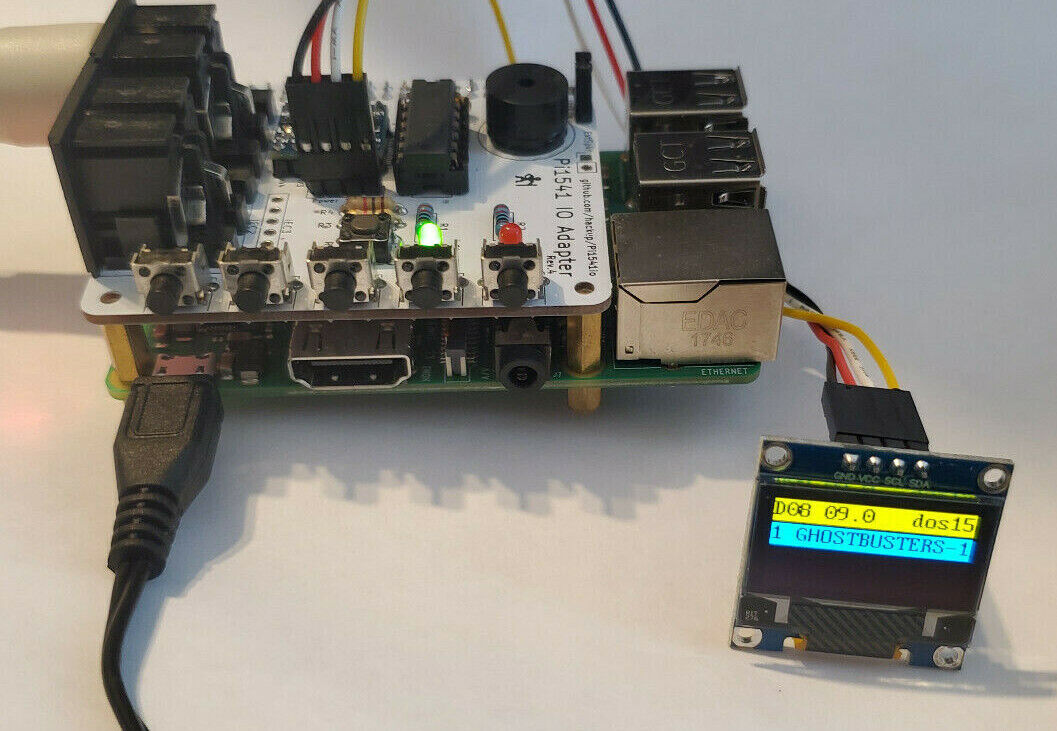
When you click on links to various merchants on this site and make a purchase, this can result in this site earning a commission. Affiliate programs and affiliations include, but are not limited to, the eBay Partner Network.
pi1541 Disk Emulator for Commodore - :
$38.95
It's gotten so bad that Iam going to double post the ad and let people pay for their own shipping. This is the FREE shipping AD that will be shipped via USPS FIRST CLASS with a tracking number. If you need this QUICKLY, then I suggest that you purchase shipping (FedEx or UPS) if this is a time sensitive purchase via the other ad like this one. I will do everything possible to help track and update on this end, but I do not control the USPS (and it's been rather horrible lately).
Pi 1541 Overview and Setup
Video will open in a new window
Using the mobile app? Copy this link into your browser:Each item is professionally built and tested in our shop in Wilmington, Delaware. It is assembled with premium parts, most notably a REAL Texas Instruments 7406 HEX inverter for 100% compatibility with the Commodore 1541/1581.
This bundle includes a FULLY assembled and tested IO HAT for a Raspberry Pi 3B, 3B+ or 3A+. It also has a fully populated IEC bus (2) ports for daisy-chaining your other Commodore peripherals or another Pi1541 for two drive capability! For convenience, it has five navigation buttons and an OLED screen to display SD card contents. From this view, you can select and mount the disk images. Store ALL your disk images on one SD card, in multiple folders, etc. and enjoy complete access to your entire library!
Although pictured, it does NOT include a power cable, serial cable, or the Raspberry PI. Just the HAT, the power/data cable for the OLED and the OLED display for the Pi HAT.
Pi1541 provides you with an SD card solution for using D64, D81, G64, NIB and NBZ Commodore disk images on real Commodore 8-bit computers such as:
· Commodore 64
· Commodore 128
· Commodore Vic20
· Commodore 16
· Commodore Plus4
NOTE: If you need a sample setup of the options.txt file, please let me know and I will gladly help get that to you! You MUST have the following set correctly in the options.txt file or the OLED is not defined correctly (in fact the pi1541 Kernal would not even know an OLED is attached!):
// Sample options.txt configuration file for Pi1541// If you would like to change the drive number then specify it here (8 is the default)//deviceID = 9// If you are using the split line hardware option (ie Option B) then you need to specify this option
splitIECLines = 1
// If you are using some type of hardware that requires the lines to be inverted then specify these options here
//invertIECInputs = 1
//If you are using a 7407
//invertIECOutputs = 0// If you are using the Pi's composite video out then these options allow you to experiment with the display resolution
//ScreenWidth = 512
//ScreenHeight = 384// By default Pi1541 will search the root of the SD card for a ROM file and use this for ROM1.
// The first file found with either of the following names will be used; d1541.rom, dos1541, d1541II, Jiffy.bin
// You can override the default ROM1 by specifying it here
ROM1 = jiffy.bin
ROM2 = dos1541
// You can specify additional ROMS here (up to 7)
// You can then use the function keys (F1-F7) on the keyboard to change which one you would like to use (only in browse mode and not in emulation mode)
// You can also use the buttons to swap ROMs by holding down button 1 and pressing one other buttons 2-5
// .LST files can also specify one of these ROMS that will automatically be selected when the LST file is loaded.
//ROM2 = Jiffy.bin
//ROM3 = d1541II// Reference you 1581 ROM here
//ROM1581 = 1581-rom.318045-02.bin
//ROM1581 = JiffyDOS_1581.bin// The rate (in seconds) a long selection is scrolled
scrollHighlightRate = 0.07// Enable RAMBoard emulation - 8k drive RAM expansion at 0x8000
//RAMBOard = 1// 8 bit font file
ChargenFont = chargen // If using CBMFileBrowser then it is best to specify this option. When the computer resets the Pi will always revert back to the root folder ready to load CBMFileBrowser again.
OnResetChangeToStartingFolder = 1// If you use FB64 (CBMFileBrowser) and want to use a fast loader cartridge (AR6, EFL, FC3) to load it then use this option to automatically mount it.
//AutoMountImage = fb.d64 // You MUST have a disk image in \1541 with this filename
// If you use FB64 (CBMFileBrowser) and want Pi1541 to send all file names as lower case.
//LowercaseBrowseModeFilenames = 1// If you are using a FB128 in 128 mode you can get FB128 to auto boot using this option
//AutoBootFB128 = 1// If you are using a 128 you can auto boot anything using this option
// This over-rides AutoBootFB128
//128BootSectorName = bootsect.128// If you would ever like to disable browse mode completely you can do so here
//DisableSD2IECCommands = 1// This option displays the IEC bus activity on the bottom of the Pi's screen
GraphIEC = 1// If you have hardware with a peizo buzzer (the type without a generator) then you can use this option to hear the head step
SoundOnGPIO = 1
SoundOnGPIODuration = 1000 // Length of buzz in micro seconds
SoundOnGPIOFreq = 1200 // Frequency of buzz in Hz// You can create 320x200 PNG files with the same name as your disk images. With this option turned on they will be displayed on the Pi's screen.
//DisplayPNGIcons = 1// If you would like to specify what file will be loaded by LOAD"*" in browse mode then specify it here
//StarFileName = somefile// Alt-N creates a new disk image.
// Names are formed automatically as autoname001.d64, autoname002.d64 etc...
// change the base of the filename here
//AutoBaseName = autoname
// By default Alt-N creates a new D64 disk image.
// If you rather it create a G64 then use this option.
//NewDiskType = g64// If you are using a LCD screen then specify it here
LCDName = ssd1306_128x64
//LCDName = ssd1306_128x32
//LCDName = sh1106_128x64
// If you are using a LCD screen and you would like PageUp and PageDown keys to work with it (rather than the HDMI screen) then specify this option
KeyboardBrowseLCDScreen = 1// change startup logo on oled - 1541ii or 1541classic
//LcdLogoName = 1541ii
LcdLogoName = 1541classic
//LcdLogoName = customfile.raw// If you are using I2C LCD you can optionally change what pins it is connected to.
// (defaults to 0 for non-split lines (Option A) or 1 for split lines (Option B))
//i2cBusMaster = 0 //SDA - pin 27 SCL - pin 28
//i2cBusMaster = 1 //SDA - pin 3 SCL - pin 5
//i2cLcdAddress = 60 // I2C display address in decimal and shifted. 60 == 0x78, 61 == 0x7A
//i2cLcdFlip = 1 // Rotate i2c LCD screen 180 degrees
//i2cLcdOnContrast = 127 // Allows you to adjust the contrast on your i2c LCD screen
//i2cScan = 1 // scan i2c bus and display addresses on screen
i2cLcdUseCBMChar = 0 // set it to 1 to use CBM font on LCD. Small but fun !//QuickBoot = 0 // faster startup
//ShowOptions = 0 // display some options on startup screen
//IgnoreReset = 0// You can remap the physical button functions
// numbers correspond to the standard board layout
buttonEnter = 1
buttonUp = 2
buttonDown = 3
buttonBack = 4
buttonInsert = 5//ROTARY:
//
// KY-040 Rotary Encoder Support
//
// If you would like to use a KY-040 Rotary Encoder for browse menu up/down
// and select, you can enable it here. Connect as follows:
//
// GPIO 22 - Menu up - Encoder pin A (CLK)
// GPIO 23 - Menu down - Encoder pin B (DT)
// GPIO 27 - Enter/Select - Encoder pushbutton (SW)
//
// ** Using an encoder is incompatible with the button remapping. You must
// use the default values of Enter=1, Up=2, Down=3, Back=4 and Insert=5.
//
// ** This has only been tested using a Raspberry Pi 3. Earlier models may
// or may not work as expected!
//
// Please see dmRotary.h for full implementation details.
//
//RotaryEncoderEnable = 1// This option will display the temperature of the Pi's CPU.
// It should be about 52°C anything above 65°C is bad and there is something wrong with your hardware
//DisplayTemperature = 1
READY FOR IMMEDIATE FREE SHIPMENT!!
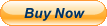
Related Items:
Warning: Invalid argument supplied for foreach() in /home/vscan/public_html/store/relateditems.php on line 72
![]()
Documentation
- AIX Local Security Checks
- Backdoors
- CentOS Local Security Checks
- CGI abuses
- CISCO
- Databases
- Debian Local Security Checks
- Default Unix Accounts
- Denial of Service
- Fedora Local Security Checks
- Finger abuses
- Firewalls
- FreeBSD Local Security Checks